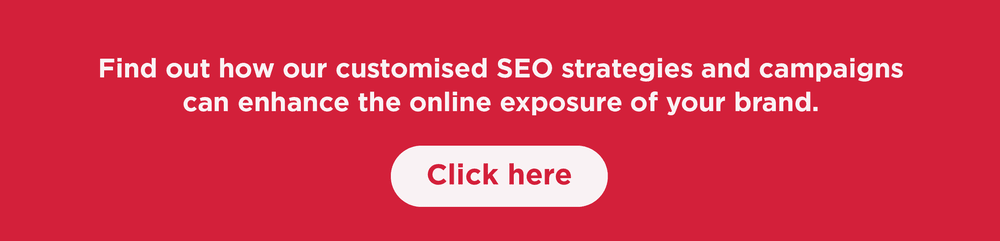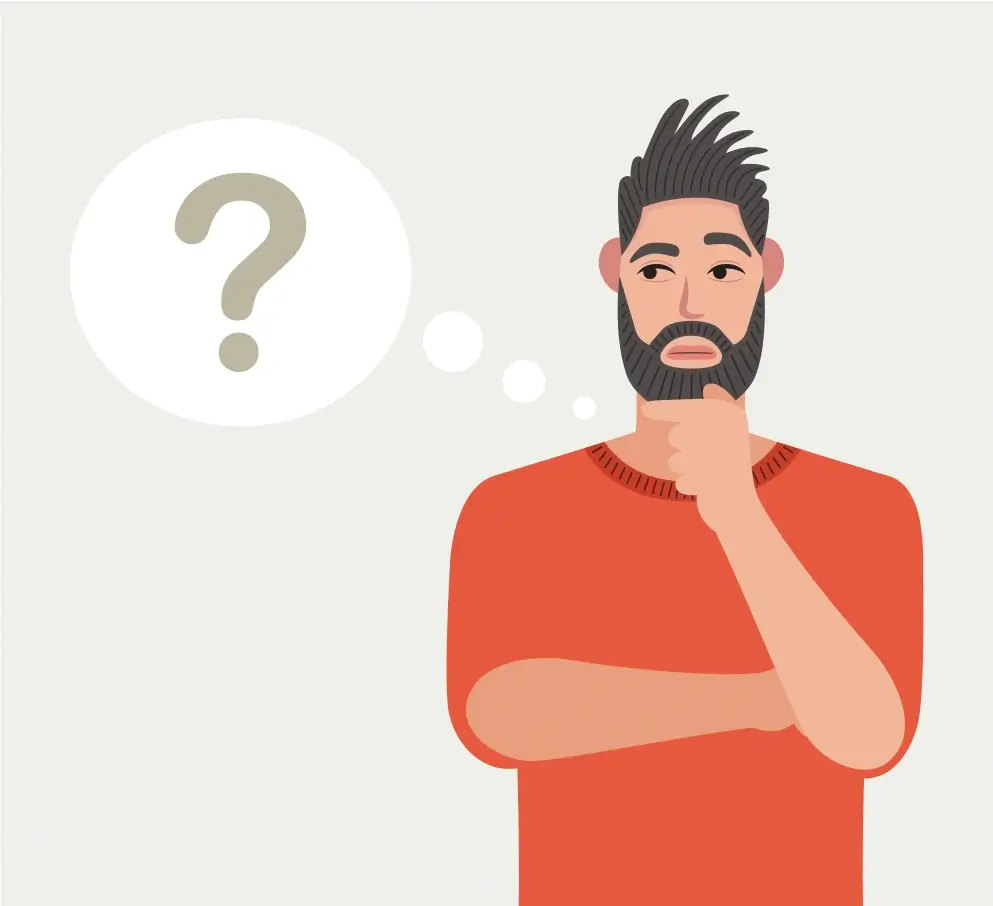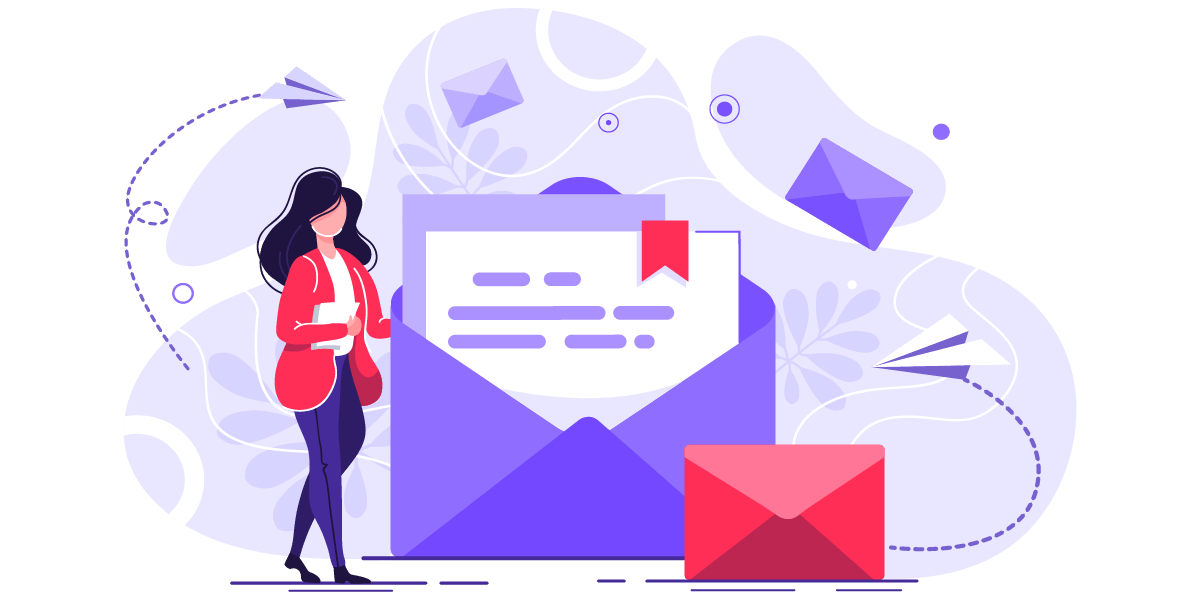How to Make Use of Yoast SEO For A WordPress Website?
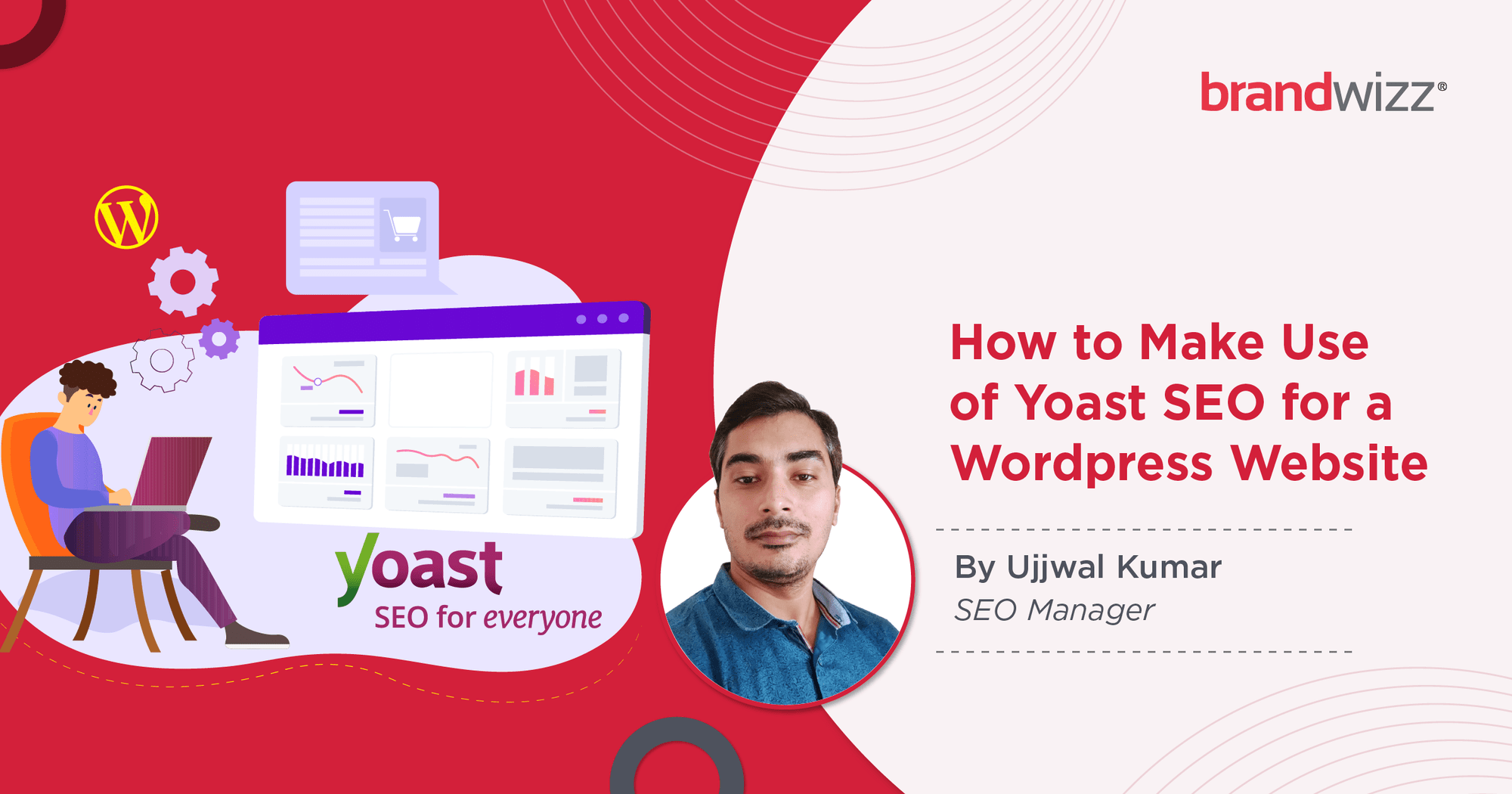
When it comes to SEO plugins, Yoast SEO is the undisputed leader. Thanks to its comprehensive range of features and user-friendly properties, the popularity of this plugin has been escalating for some time now. At present, nearly 21 million live WordPress websites use Yoast SEO – with the number growing every quarter. It’s safe to say that, in order to ensure proper rankings and visibility on search engines, installing (and learning to use) the Yoast SEO WordPress plugin has to be an integral part of the overall website design plans.
One of the biggest advantages of Yoast SEO is its sheer ease of use. From newbies in the field of search engine optimisation to experienced professionals, everyone can use the tool to enhance website visibility & accessibility. Here’s a comprehensive guideline on how you can optimally leverage the Yoast SEO plugin:
Key Features Of the Yoast SEO Plugin
In order to use this plugin optimally, users need to understand all the main features of the tool – and their respective functionality. For instance, the ‘Webmaster Tools Integration’ option allows digital marketers to connect the Google Search Console with the concerned WordPress portal. On the other hand, the ‘SEO analysis’ features are in charge of ensuring that the on-page SEO strategies are properly optimised. A green indicator is good, a red not quite.
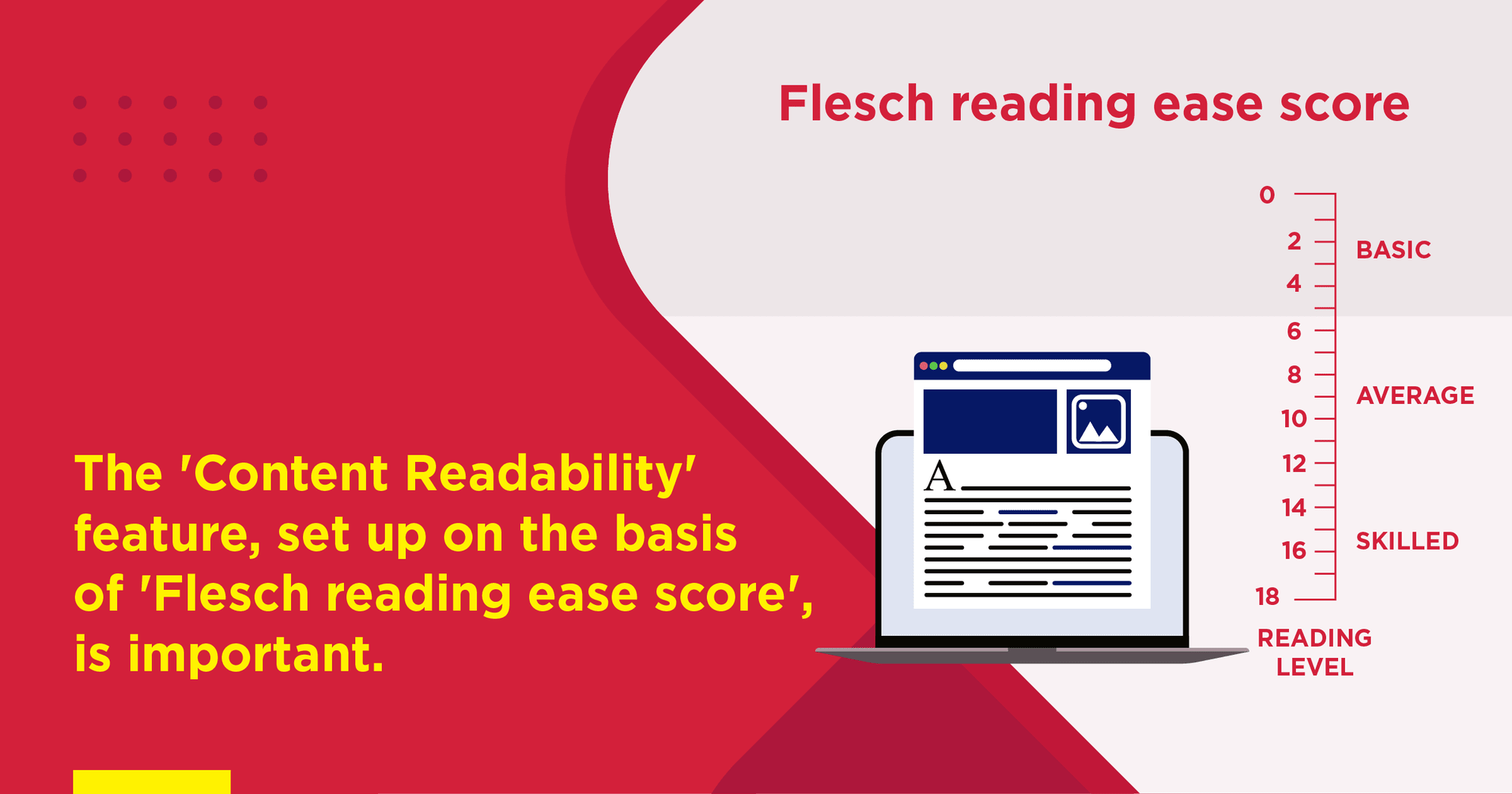
Yoast SEO Plugin Offers Content Readability Analysis
The ‘Content Readability’ feature, which is set up on the basis of the ‘Flesch reading ease score’ is also important, to gauge the readability of the content on the different pages. The appearance of web pages on the Google SERP can be customised with the help of the ‘Search Engine Snippet Preview’ section.
The takeaway? Owners of WordPress websites need to do their homework on Yoast SEO, before starting to use it.
Switching From Other Plugins To Yoast SEO
Once the Yoast SEO plugin has been installed in the WordPress admin panel (Plugins → ‘Add New’ → search for Yoast SEO → ‘Install Now’ → ‘Activate), it is essential to transfer information from the other SEO plugins to Yoast. The easy data import feature of the latter comes in handy. All you need to do is click on SEO → Tools → Import and Export → Import from other SEO plugins. That’s it, you are all set.
In case you have another Yoast SEO plugin (installed previously), it is possible to import the settings from it, into the plugin you have installed now. This will ensure the new plugin now has all the default settings.
Free Version Vs Paid Version

Yoast SEO Plugin Comes with Free and Premium Versions
In order to manage the website design aspect of WordPress portal(s), you can go for either the free or the paid version of Yoast SEO (Yoast SEO Premium). Broadly speaking, the free version is good enough for relatively small websites – while for broader websites and/or sites with greater technicalities, selecting the paid version is the better option.
In addition to the readability analysis, keyword check, SEO title, meta content and slug optimisation, both the paid and free editions of Yoast SEO provide post previews (on desktop and mobile search) and a link counter. Yoast SEO Premium does have important additional features. There is a redirect tool, multiple KW focus, and a suggestions option for internal linking. The key lies in understanding the features that are actually required – and making a choice accordingly.
Must Read: How To Prepare A Unicorn Digital Marketing Strategy For Businesses In 2022
Configuring The Yoast SEO Plugin
Yoast SEO comes with a dedicated configuration wizard, which needs to be set up correctly (this is particularly important for first-time Yoast users, when there is no data to import). Optimised SEO configuration on Yoast ensures higher brand exposure, customises the information displayed in the search results, and shows the right metadata for the site.
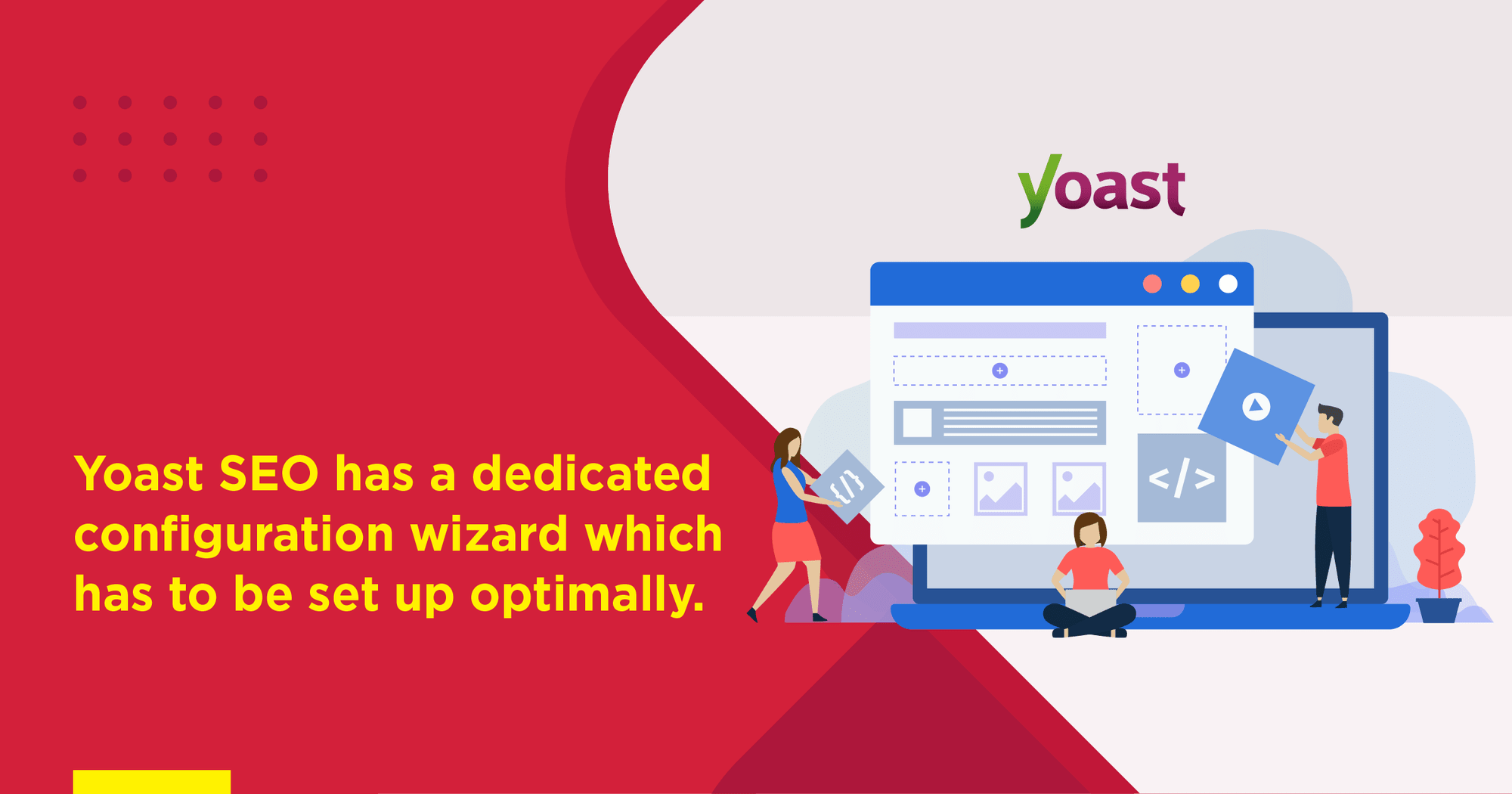
Yoast SEO Plugin Setup Wizard Helping in Optimized SEO Configuration
The configuration wizard of the Yoast SEO plugin has multiple important sections – with each of them having their specific utility. In the ‘Site Type’ section, users can indicate the nature of the WordPress site (business site, eCommerce site, blog, etc.). The ‘Environment’ section handles whether the site will be indexed or not (i.e., it determines Google Discoverability). For under-construction/staging servers, Option B needs to be chosen.
Other important sections of the Yoast configuration wizard include ‘Title Settings’, ‘Organisation or Person’ (this is where you specify whether it is a person-driven or organisational/business website), ‘Multiple Authors’ and ‘Search Engine Visibility’. With the help of this ‘Search Engine Visibility’ section, you can decide whether the posts, pages AND media would show up on the Google SERP or not.
Yoast SEO Plugin In Action
Living up to its tagline of ‘SEO for Everyone’, Yoast makes search engine marketing setup easy and detailed for users at all levels. In particular, the tools assist on-page SEO optimisation in a big way. To make things simple to understand, this plugin has stoplight indicators that show the condition of SEO health of different web pages. In general, a ‘red’ stoplight means there is immediate cause for concern, a ‘yellow’ stoplight highlights that there is scope for improvements, while ‘green’ stands for all systems go!
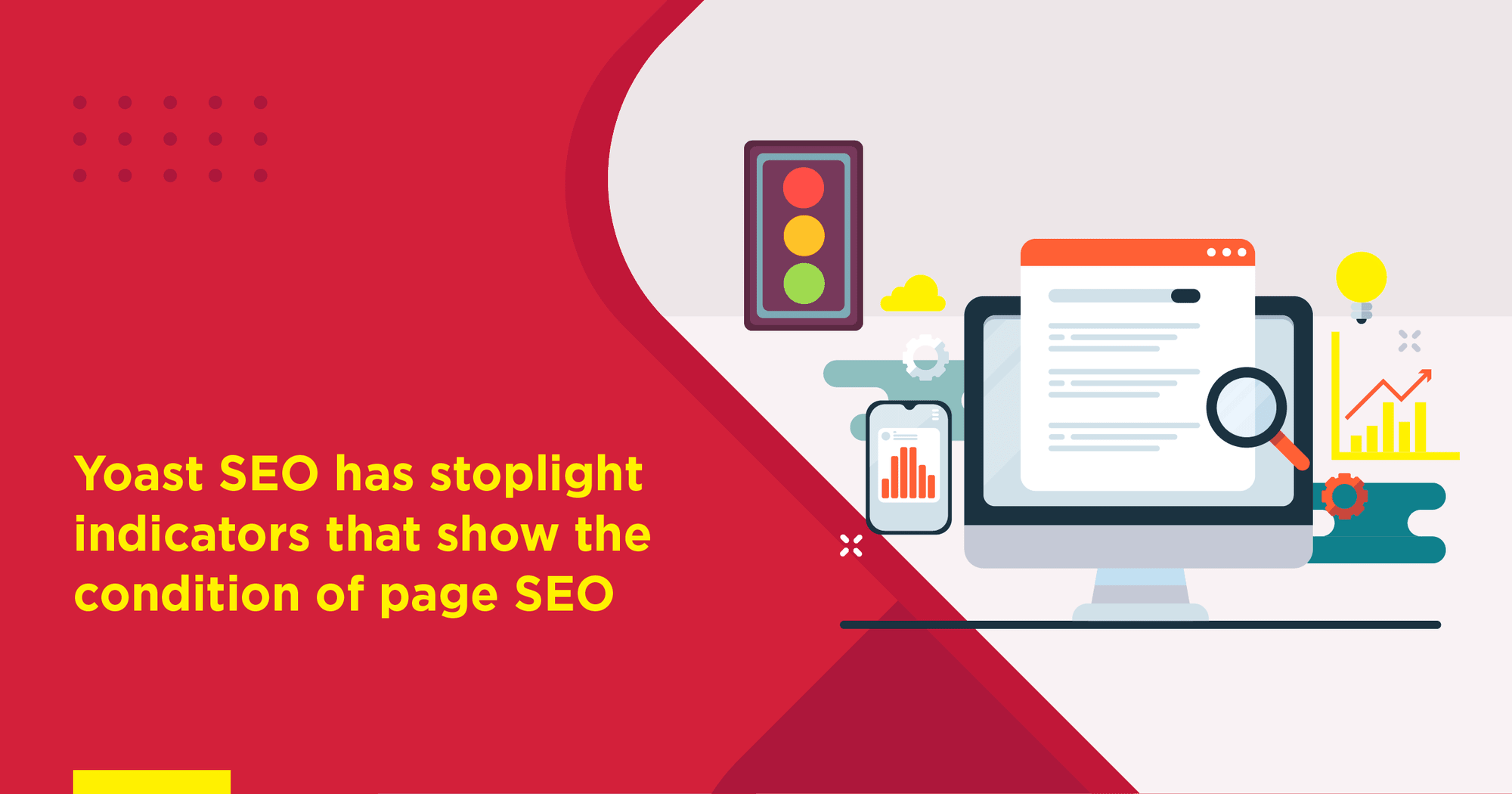
Yoast SEO Plugin Analyse Content and Show the SEO Health as Light Indicators
The reading ease of a particular post/page is ascertained on the ‘Readability’ tab (a score is assigned). Next up, you can preview the post or page description, add ‘focus keyword’, and check out the detailed page SEO analysis – all from the ‘Keyword’ tab. Snippets can be edited easily (title and meta description). You can customise the ‘Facebook Title’ and ‘Facebook Description’ of the post from this section. There is an ‘Advanced Settings’ section as well, for meta robots.
What Is Cornerstone Content?
The core content sections/areas/pages of a website are referred to as ‘cornerstone content’. Typically, the web pages (which can include articles and blog posts) that should have high online visibility are marked as cornerstone material. With the help of the Yoast SEO plugin, you can create a website design and content importance hierarchy – by marking select posts/pages as cornerstone content.
Breadcrumbs, RSS and Taxonomies
In order to ease onsite user-navigation, breadcrumbs (the text paths that indicate the position of users in the website) can be enabled through Yoast SEO. An additional code snippet has to be added to them as well – in order to ensure this functionality.
In case you need to publish additional content (either after or before the content on RSS feed), that can be done by using the dedicated ‘RSS tab’ on Yoast SEO. For dynamic data insertion, variables can also be used.
The ‘Taxonomies’ tab is an important part of the Yoast SEO plugin as well. Apart from doing away with the category slug from the URL sections, this section also give interesting options to manage the permalinks of the website – ensuring greater SEO-friendliness.
Google Search Console and Yoast SEO
Verification of Webmaster Tools is pretty much straightforward on this SEO plugin tool. Once the WordPress site has been added into your Google Search Console, all you need to do is open the Yoast SEO dashboard, navigate to the ‘Webmaster Central’ section, and select any of the verification methods listed. Apart from HTML tag and HTML file upload, there are other methods like using the Google Tag Manager, Google Analytics and Domain Name Provider. Make sure that you save all changes.
The Yoast SEO plugin does not have a steep learning curve – and by starting to use it regularly, both content strategies as well as keyword strategies can be optimised. For effective SEO results, several factors have to be taken into account – and the plugin does a great job of bringing everything under the hood.
The online journeys of nearly 69% users kickstart from a search engine. Given that less than 24% people actually bother going beyond the first page results of the SERP, it is critical for businesses to ensure that their websites are getting enough traction and exposure on the World Wide Web. This is where the importance of SEO-optimised website design strategies come into the picture. WordPress website-owners, in particular, need to be fully familiar with the Yoast SEO plugin – so as to utilise its features in the best possible manner. When set up and used in the ‘correct’ way, it can be a powerful search engine marketing tool indeed.
Over 2,005,200 unique wordpress domains use Yoast SEO services. When are you joining the club?

Ujjwal is an Assistant Manager- SEO at Brandwizz Communications. Expertise in Technical SEO and On-site SEO Optimization. Understanding of complex is an advantage. Passionate for Cricket & Travel. Keen to uncover new information.